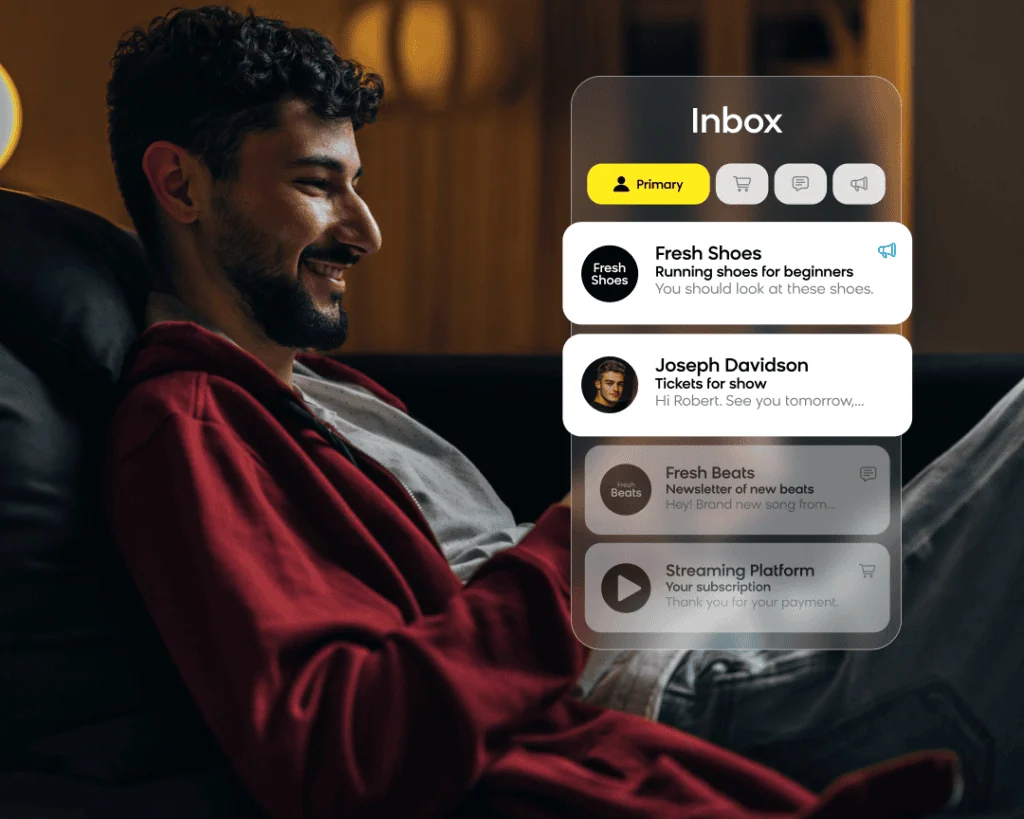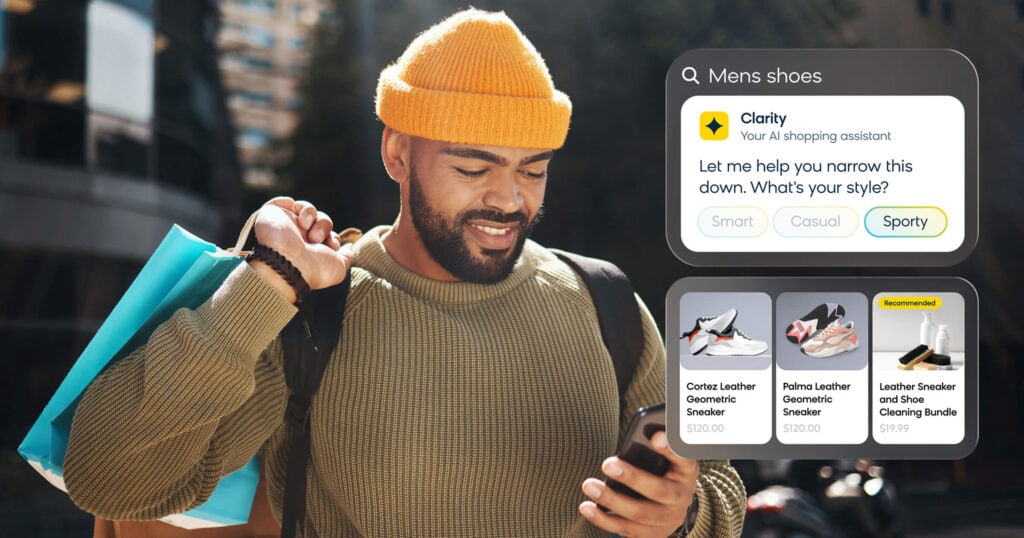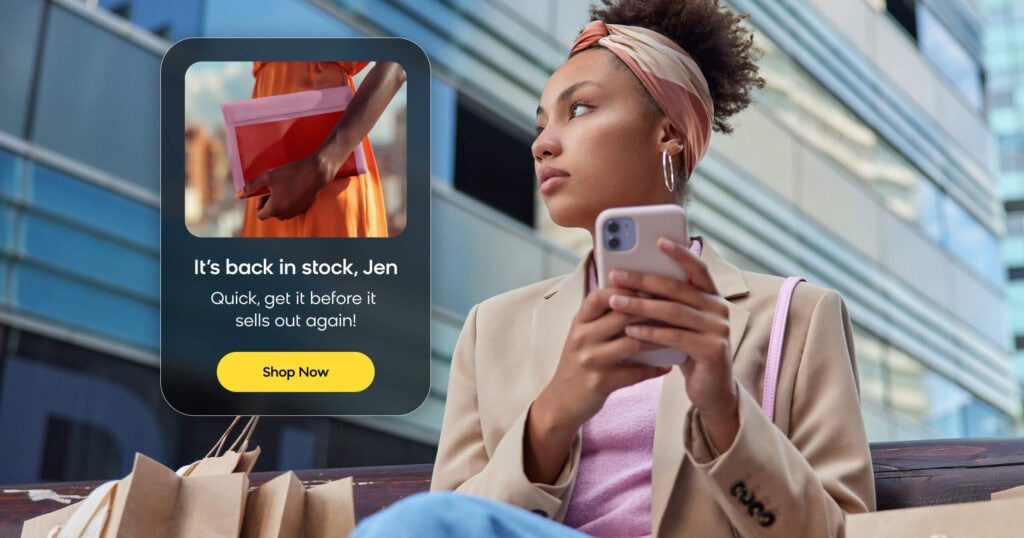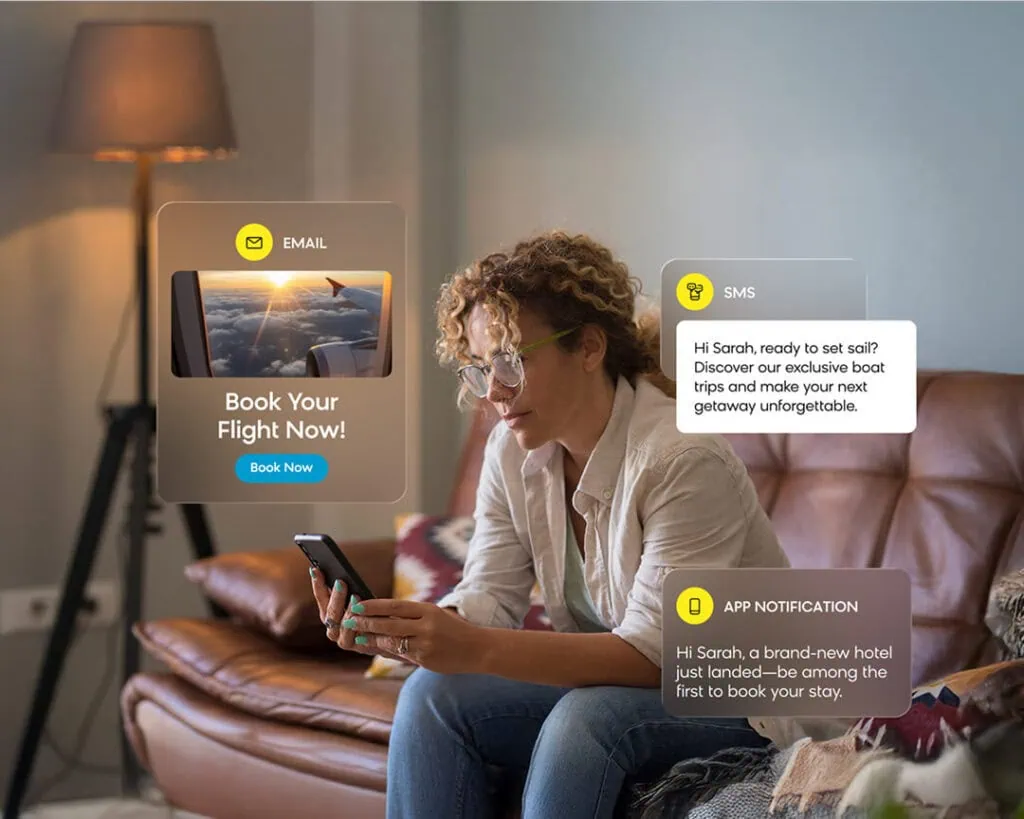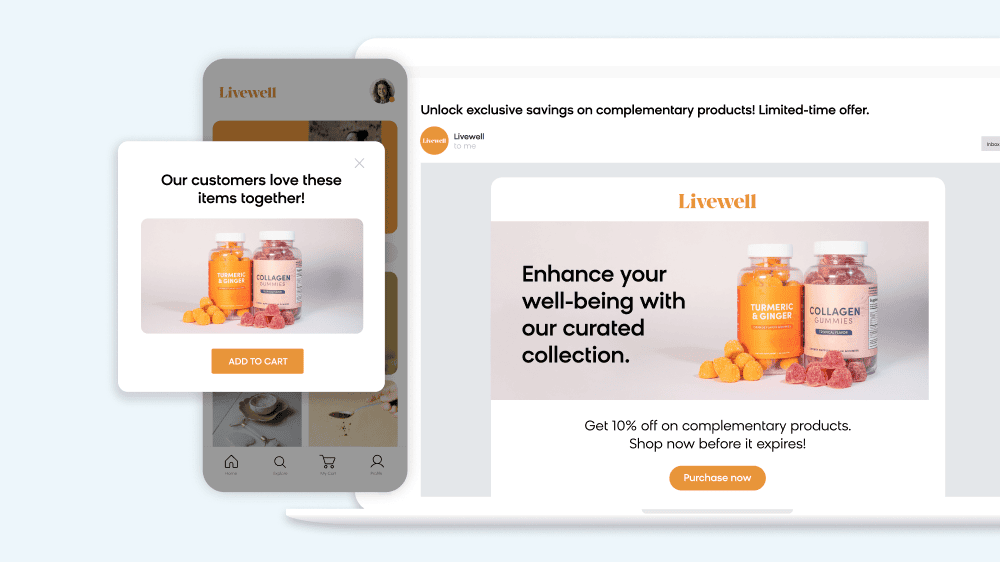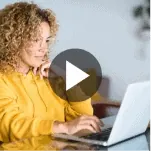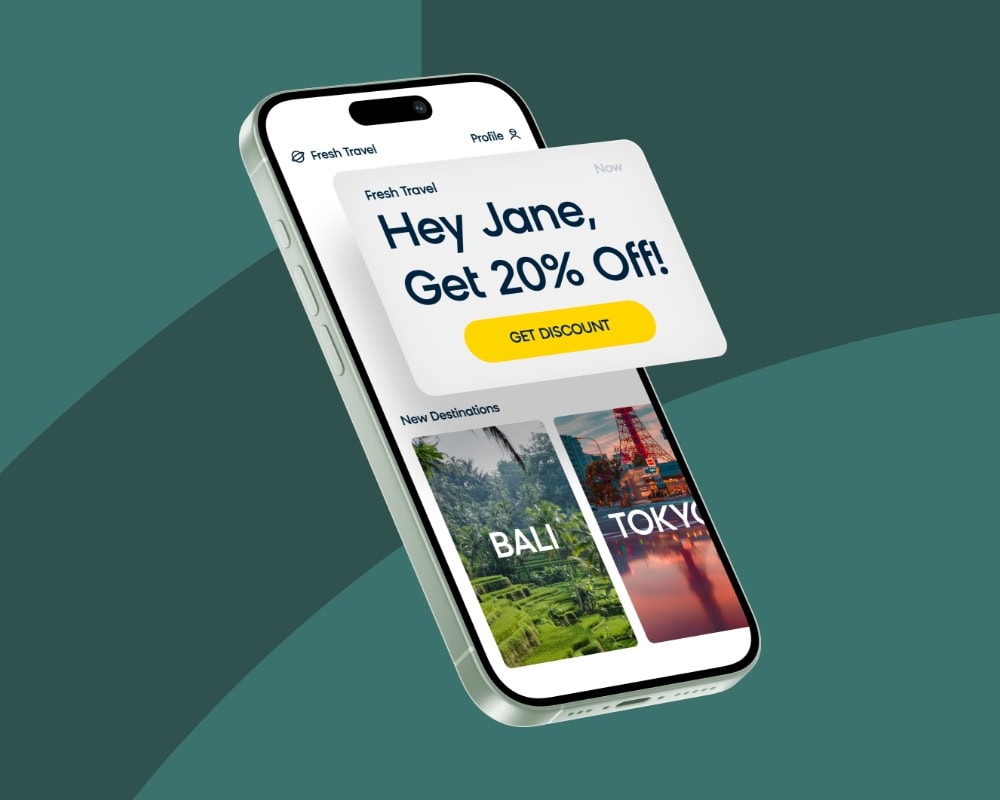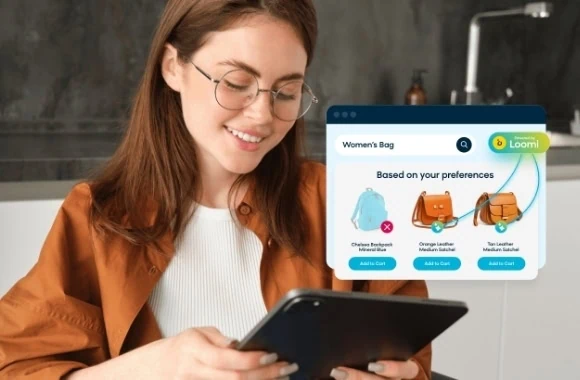Apple’s new iOS 18 update brings with it some changes that affect email, including email tabs and categorization (a feature Gmail released in 2013). The bigger change, though, is Apple Intelligence. Learn more about how these updates will affect email and deliverability this year.
Branded Mail
Apple Mail allows for icons to be displayed in the inbox without BIMI (Brand Indicators for Message Identification) through what they’re calling Apple Business Connect. It’s free to sign up, and it allows you to control how you show up across Apple Maps, Wallet, Siri, and more.
Setting up Branded Mail can be done on the domain level, which then allows any subdomain to be used with Branded Mail.
There are a few requirements, which include (and are not limited to):
- DMARC policy of “reject” or “quarantine” (e.g., “v=DMARC1;p=reject;pct=100;”)
- DNS records: MX, A, or AAA
Apple also needs to verify your company via document review, DNS TXT records, or App Store Connect. Learn more about how to use Branded Mail in Apple Business Connect or contact a CSM or our Deliverability Specialists.
Categories
Similar to tabs in Gmail, the categories feature breaks down the inbox into separate folders. It’s important to remember that each of these is still considered to be part of the inbox vs. a spam folder.
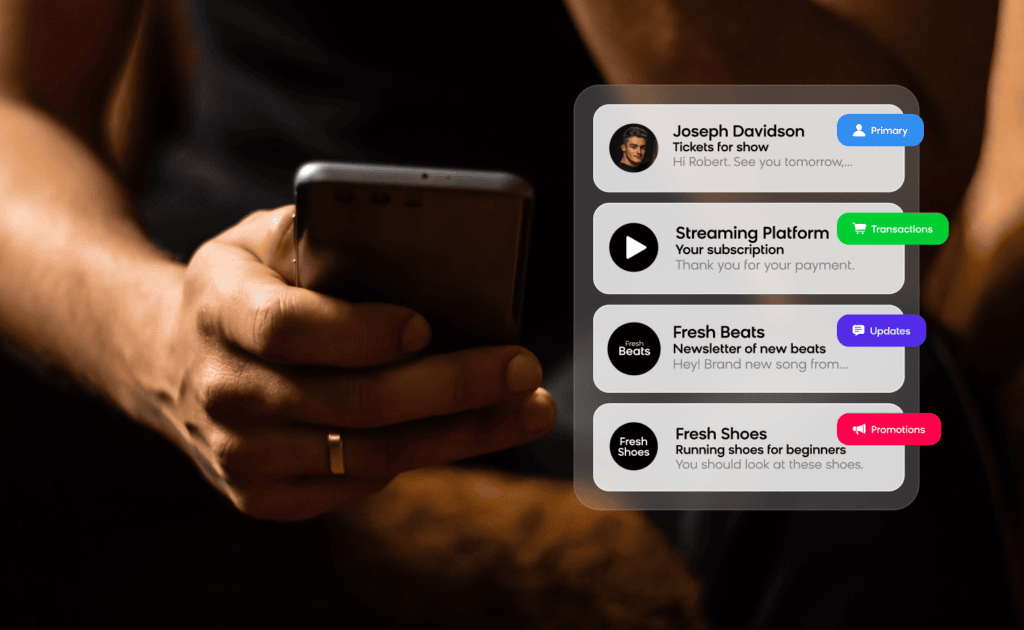
The inbox breakdown isn’t anything new to email or deliverability, but they’ll be enabled by default in iOS 18 and will automatically sort emails into the following categories:
- Primary: Find personal messages and time-sensitive information
- Transactions: Keep track of your confirmations, receipts, and shipping notices
- Updates: Catch up on news, newsletters, and social updates
- Promotions: Browse your coupon and sales emails
Note: When a transactional, update, or promotional message includes time-sensitive information, it will also be included in the primary message list.
It’s also possible to recategorize messages from specific senders into the primary category or any other category.
Impact of Categories on Deliverability
Clicks and conversions aren’t expected to be affected much by this update. This is because of the familiarity with tabs and categories since Gmail’s launch of the feature in 2013, as well as previous changes introduced with Apple’s Mail Privacy Protection (MPP) that encouraged the industry to move away from opens as a reliable metric of engagement or interest (something Gmail is also expected to be introducing soon).
Subscribers are used to checking different tabs/categories for the emails they’re expecting, so we’re not expecting a seismic shift to the same extent as when Gmail introduced the tabs breakdown. Having said that, senders may need to adapt to the added complexities being introduced alongside categories to enhance the subscriber experience.
Digest View
Digest view is only available for the “Transactions,” “Updates,” and “Promotions” categories and is a way to aggregate all emails from specific senders into bundles. This view displays the Branded Mail logo mentioned above. Not adding a branded logo will display a generic icon, so leveraging branded recognition here will make your brand stand out in the inbox.
With categories enabled, and the option to group by sender selected, emails from the same sender are grouped together. After expanding one of the emails, the email still appears clipped, as indicated by the “See more” option at the bottom of the email.
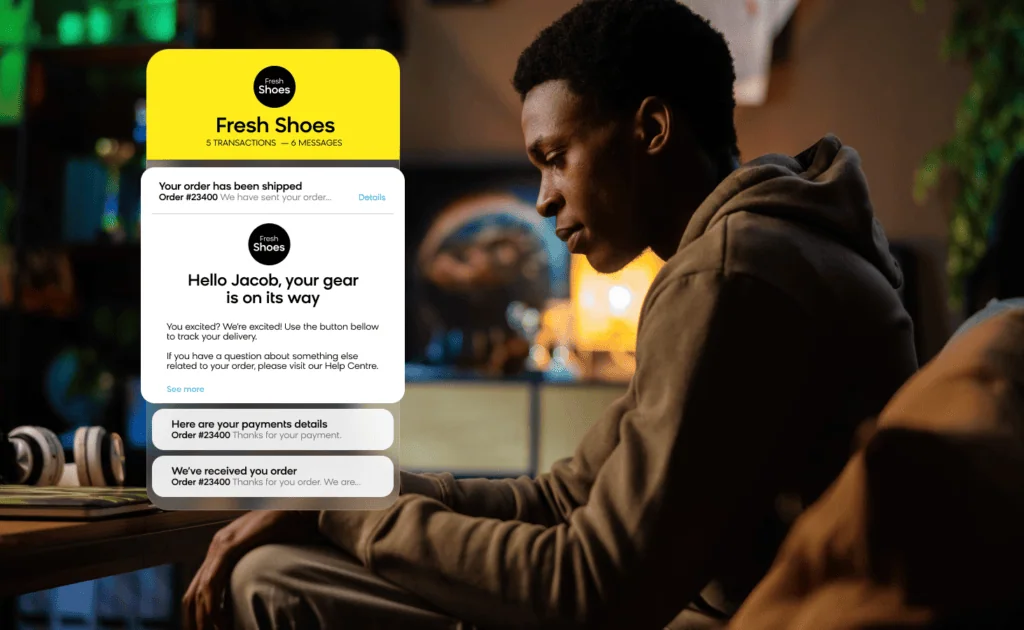
Impact of Digest View on Deliverability
This may be a good chance to experiment with personalization for iOS 18 users specifically. A more concise, punchy email may yield better results if emails get bundled together and information gets cut off past the “See more” barrier. To learn more about segmenting the audience, reach out to your CSM or Deliverability Specialist.
Summaries
By default, the Apple Intelligence summary preview appears in place of the preheaders in the primary inbox. The new feature can be toggled on or off in Settings > Apps > Mail > Summarize Message Previews.
Existing preheaders present in the email will be replaced by this Apple Intelligence summary.
Reportedly, emails that heavily rely on images to convey textual information appear to not have summaries to display, so please be mindful of including important information both as text and embedded in the images.
Aside from replacing the preheader, summaries are limited to a low character count in text-only format. We recommend testing different wording and formatting to see what appears in the summary.
Recommendations and Best Practices for Navigating These Changes
To help you get the most out of the latest updates, here are some of our recommendations:
Build in Brand Recognition
With Branded Mail, Apple is giving senders the opportunity to bring their brand logo to the inbox without BIMI (although some of the requirements are similar). This is the best way to ensure you’re standing out from other brands and bringing brand recognition to your subscribers’s inbox.
Be Mindful of Text and Content
Apple Intelligence seems to be taking elements of the text included in the emails to create summaries and display information in the Digest View. Ensure your emails have an adequate amount of text, and that the valuable information is not only displayed as an image or banner.
Use Personalization and Testing Throughout
Make your emails as tailored as possible, and go beyond just using first names. Incorporate things like behavioral data, purchase data, and user preferences. The most successful personalized email campaigns are relevant, timely, and informed by previous customer interactions. With the recent changes introduced by iOS 18, what else can you apply this principle to?
Don’t Forget About Reputation and Behavior
Emails are influenced by two main behaviors: sender behavior and subscriber behavior. Sender behavior refers to how many messages you send (and how often), while subscriber behavior refers to how your recipients engage with the email. Over time, these behaviors build reputation, which can be positive or negative.
Emails will be prioritized accordingly, so with a good reputation (built upon positive sending and subscriber behavior), you’ll be able to send a higher volume to your recipients, while a negative reputation will result in send restrictions. Remember to keep this in mind when creating your email sends — don’t spam emails and use personalization to ensure you maintain a positive reputation.
Navigate iOS 18 Changes With Confidence
Apple’s iOS 18 reinforces the industry shift toward privacy, AI-driven inbox management, and engagement-based filtering. Marketers must adapt by refining their strategies, focusing on direct customer relationships, and maintaining best-in-class email practices.
By staying proactive and informed, brands can continue to build meaningful connections with their subscribers while ensuring strong inbox placement. At Bloomreach, we’re committed to helping our clients navigate these changes with confidence, ensuring every email sent is an opportunity to engage and drive value.